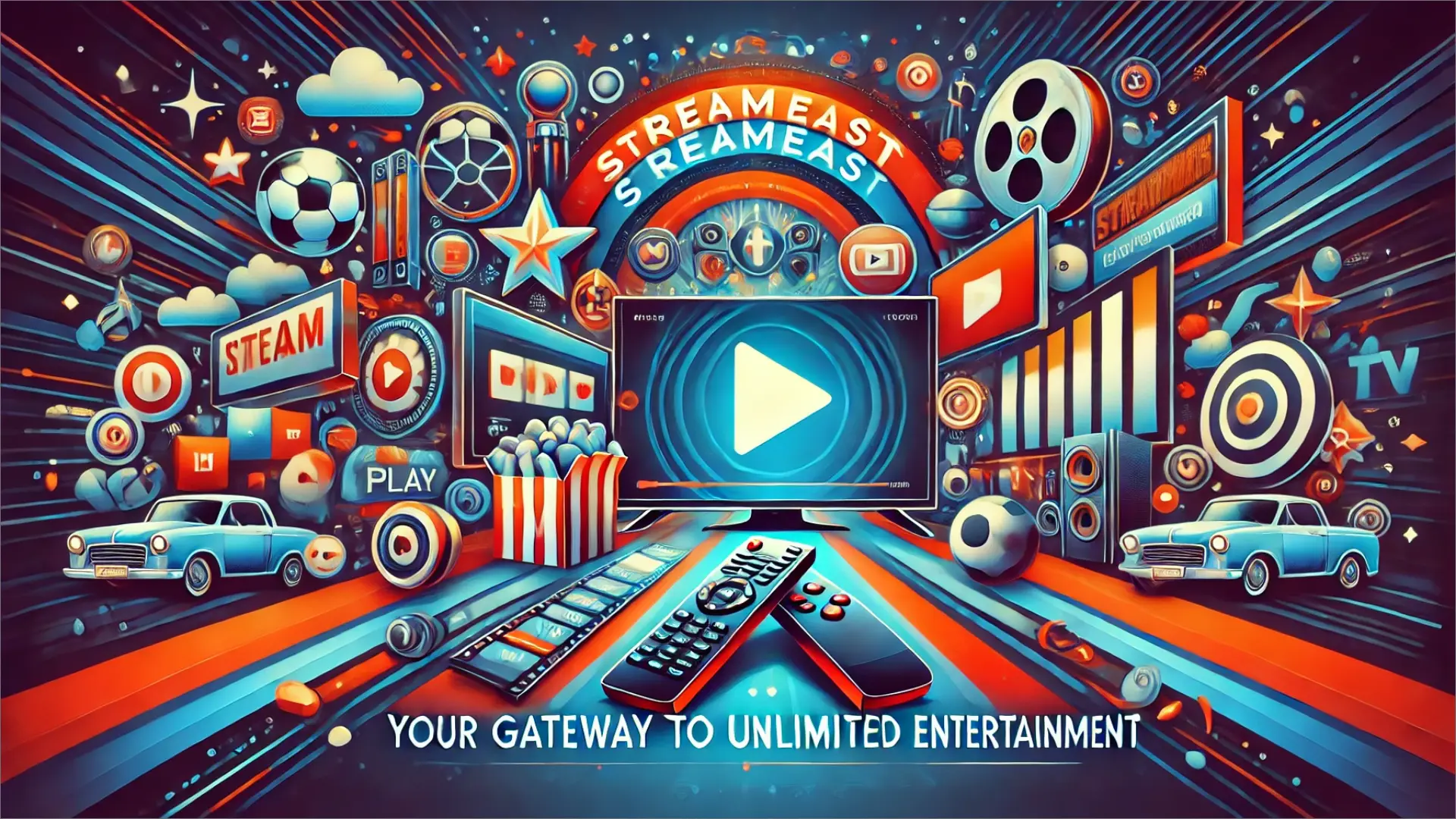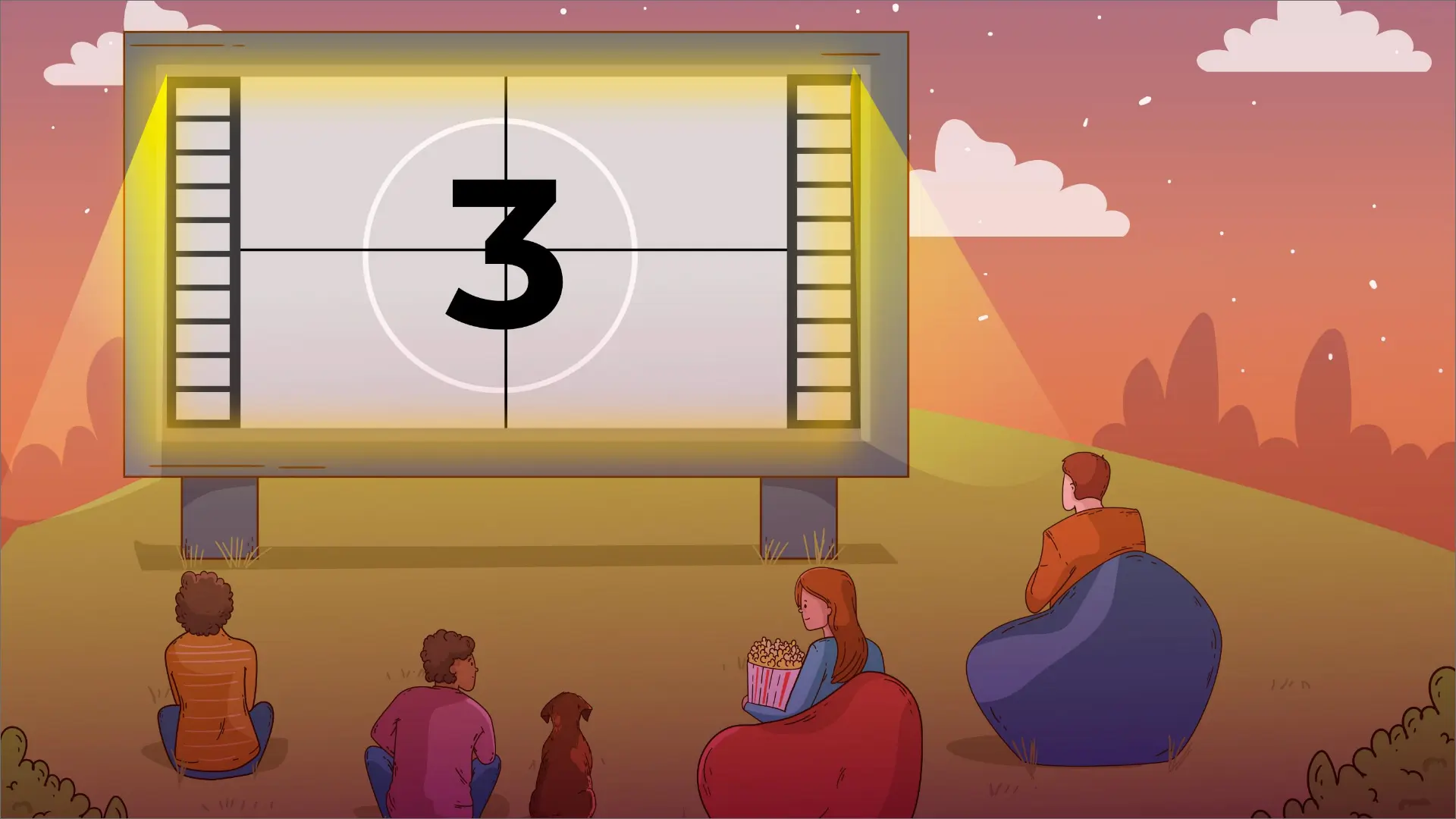How To See Who Unfollowed You On Instagram?

Do you want to check who has been hiding their Instagram profile from you lately? You realize your Instagram followers have reduced, but you are unsure who unfollowed you. We get it.
Here is a simple guide to discovering who does not follow you back on Instagram safely and legally.
How Do You See Who Unfollowed You On Instagram Without An App?
The most straightforward technique for figuring out and knowing how to see who unfollowed you on Instagram is to check it and be attentive to the number of followers and specific users. If you realize that your number of followers has decreased, check out the lists of users that you are following to ensure that they are still subscribed to your account.
This is a tiresome activity, mainly if many followers constantly change. Still, if you care about the dangers of using an app, this is the best you will get.
You can also get your list of followers and accounts you follow and then use the free tool to cross them. Here’s what we recommend you do to learn who doesn’t follow you back on Instagram (don’t worry, it’s completely safe, and you don’t need to share your password with anyone)
Step-by-Step Guide to Download Your Instagram Data
- Click here to access the Data Request Page of Instagram. Click “Download” and then log in to your Instagram account to continue.
- Initiate Your Data Download Request: After logging into the site, go to the Accounts Center. Download Your Information then” and click “Continue” to move further and proceed.
- Request Your Download: After this, click the “Request a download” button to move to the next stage.
- Select the Correct Account: If you have many accounts, please make sure that you select the profile from which you want to download the information.
- If you want a full copy of your Instagram data, click the “Complete Copy” button.
Set the Date Range and Format
- Important: To get all the data available for the program, move ‘Period’ to ‘All’ and click ‘Save’.
- Make sure of the email you want Instagram to use to send the download link.
- Select ‘JSON’ as the format to ensure the best data compatibility and analysis. It is imperative to ask for your data in JSON.
Again, do not forget to specify JSON
- Receive and Download Your Data: Instagram will contact you through messages and email and provide the download link.
- Click on Download Information; this leads to another page, and as another security measure, the user has to log in again before a download link to the zip file is provided.
Right-click over the folder, then click on extract to extract the zip file.
- By unzipping the file, you will find that all possible information about your Instagram account is included. At times, the quantity of information is staggering, although when it comes to DataEarn, algorithms are created to process the information with relative ease.
Analyzing Your Data with DataEarn
- Go to DataEarn if you haven’t signed up already.
- Move the JSON folder to DataEarn’s platform and select ‘Upload.’ DataEarn’s DataCards will then analyze and translate your Instagram account information into an easily understandable format.
- If you have any problems, unzip the file and then upload the whole folder instead of the single file. If that does not work, open the file, delete the media and messaging folders, zip again and try to upload again.
- Looking towards the bottom, you will find the DataCard “People Who Don’t Follow You Back.”
Well done on making it through how to see who unfollowed you on Instagram with DataEarn! To sum up, now you’ve got here, it is great fun to review your findings!
FAQs - See Who Unfollowed You On Instagram
Click on the desired hashtag and then choose the option Follow. After that, you should notice some posts from the hashtag in your feed in the form of photos and videos. To unfollow, select the hashtag again with a tap on the Following tab.
Instagram does not let users know which of their followers no longer follow them or the number of them. Again, some apps could notify you about unfollows (e.g., Unfollowgram).
To this date, some tools are still capable of helping you view your unfollowers.
In Instagram, there are two ways to see who unfollowed you on Instagram, by using your browser to access the Instagram website. The first option is to look into the followers’ list for a user, and the second option is to look into the following list of another user. But in both cases, people must be mindful of their status.
Author