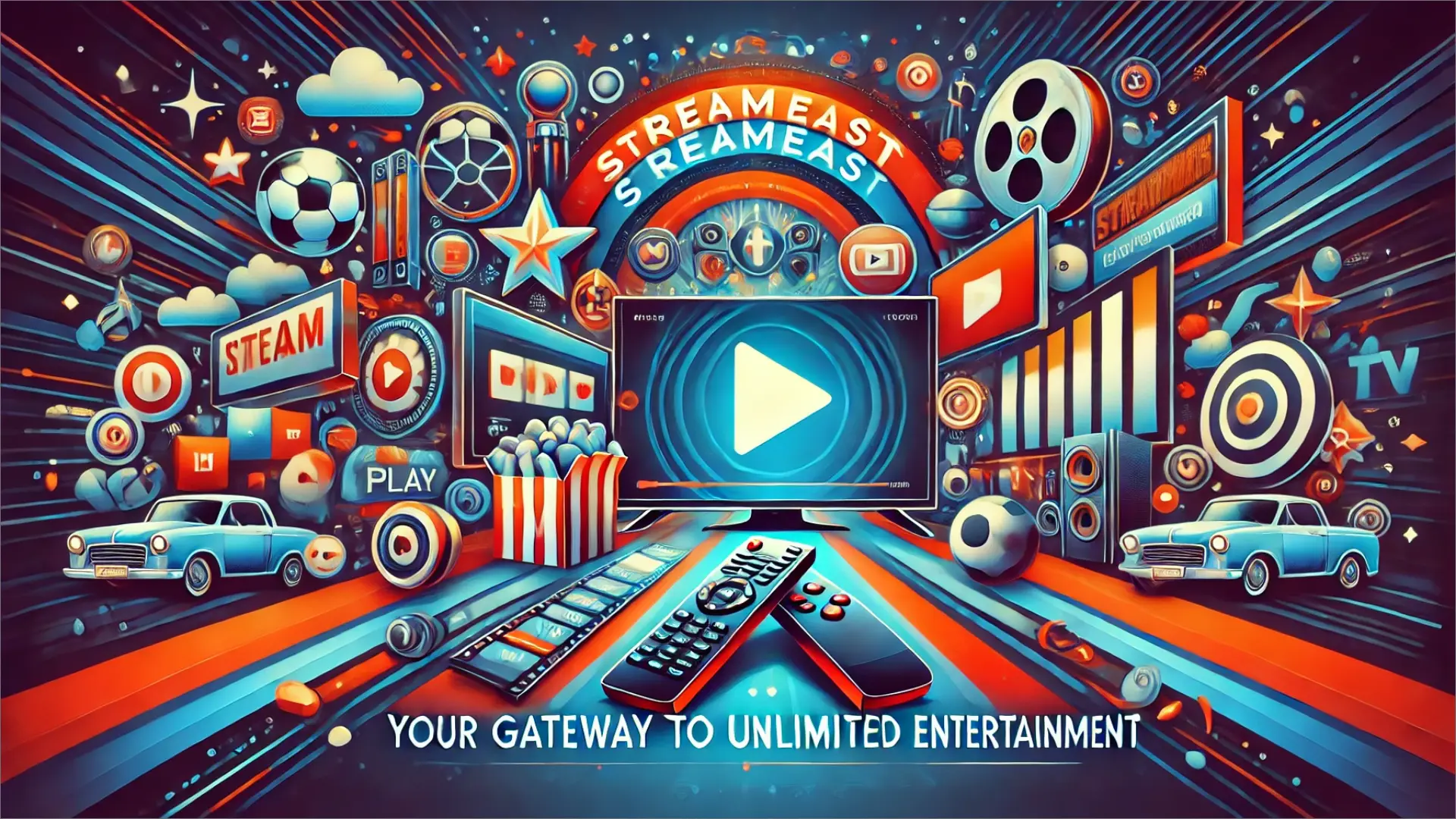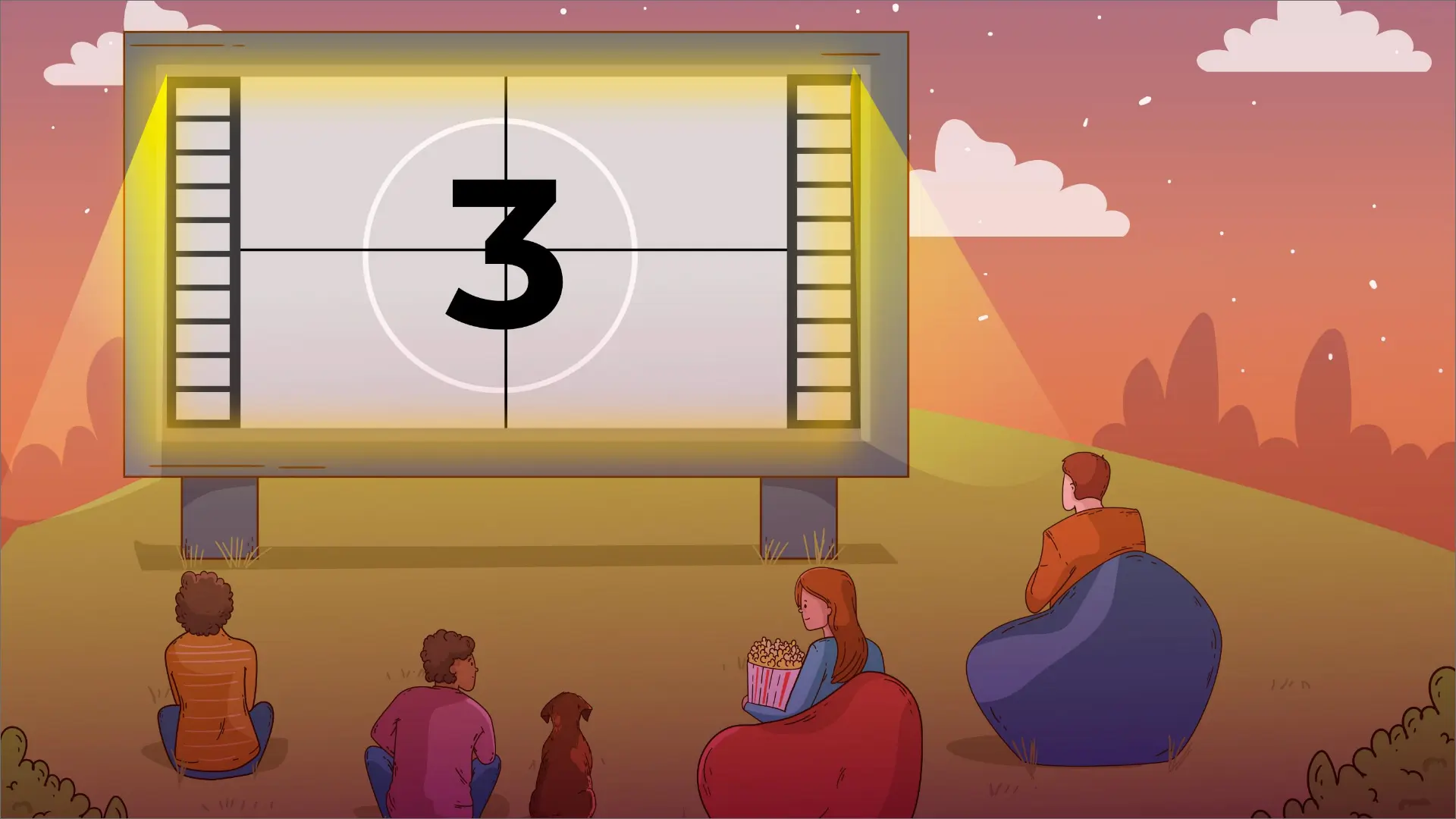How to Add Multiple Photos to Instagram Story?

Instagram offers you several options for simultaneously uploading several photos to the Instagram Story. After all, it is not always that one picture would suffice to tell your story entirely. Whether you are building a set of family portraits, preparing for holidays, or planning an Instagram post for your business or marketing campaign, there is a way to add multiple photos to your Instagram story.
You can choose up to 10 items from your camera roll and they turn into 10 different ‘slides’ of the Story. Instead, you can make some photos on the same slide as stickers, use Instagram’s layout to create a collage, or even use other applications to complete the task.
How To Add Multiple Photos To The Instagram Story?
There are several built-in options to post multiple photos to Instagram Story, depending on the result you want to achieve. Here are the main methods:
Upload A Set Of Pictures/Videos As Different Insta Stories
- Click the ‘+’ button next to your profile picture in the Instagram app or swipe left to access Stories.
- In the lower-left corner, click the photo icon. This will take you to the Camera Roll folder;
- Press Select at the top right of the screen. This allows you to choose up to 10 photos or videos to upload.
- If yes, they tap on the arrow icon at the bottom right of the screen to move to the next level.
- You can always edit any photo or video as you deem fit. After that, click the arrow button at the right bottom of the screen.
- Click on the circle to select your audience (Your Story or Close Friends). Lastly, tap the Share button.
- The selected photos and videos will be uploaded as individual stories. This feature might not yet be supported in your location.
Make Several Pictures Into One And Post Them On Instagram Stories
- Press the plus sign on your profile picture on the Instagram application or flick right for Stories.
- Tap on the camera icon to open the Create mode of the application.
- When you view Mosaic in compressed form, the third option from the top of the left-hand menu may be Collage or Layout. This will automatically partition your screen into four sections or quadrants.
- You can use a new picture or something from the Camer Roll located in the bottom-left corner of each quadrant.
- And when you’re through, simply press the checkmark on the bottom to proceed;
- You can alter it according to your desires. Once you’re done, tap the arrow button in the lower right corner.
- Press on the circle to select Your Story or Close Friends option. Lastly, click on the Share button.
Use multiple images on Instagram using a layering technique.
If you are bored with the available collage templates, you can utilise the layering technique in create mode to create something more original. Here’s how it works:
- Using the Instagram application, you need to press the plus button close to your picture if you’re in the main menu or open the Stories, swiping it right.
- Tap the left top camera icon to switch to the Create mode;
- Press the Sticker button, which is located at the top of the app and resembles a happy face.
- There, look for the Camera Roll sticker: it is a circle with your last shot inside of it;
- Choose an image to attach to your story. The added photo can be moved around the screen, rotated, and scaled.
- Rinse and repeat until your images are uploaded and aligned as needed.
- After that, if you want to adjust something, you can access the Share button by pressing the arrow at the bottom right.
Final Words - Add Multiple Photos to Instagram Story
Whether you are a business which wants to present its goods, an influencer who shares the moments from your life or an ordinary person who wants to share the story.
significant events in life, Instagram Stories let to do it in a rather exciting and engaging manner. And now that you have learned how to add multiple photos to Instagram Story, you can start implementing an entire positive narrative or a storyline that will help your audience retain their interest in your content.
FAQs - Add Multiple Photos to Instagram Story
Post multiple photos or videos in just one feed at the bottom or by swiping right from anywhere in the Feed. Finally, tap on POST and then tap on SELECT MULTIPLE. Choose from up to 10 photos or videos stored on your phone.
Record a video, take a picture, or select a video or picture from the camera roll. Lastly, apply filters, stickers, text, and other elements to the photo or video. Click on “Add to Story.” Select the ‘Collaborate’ option for other users to join your Story.
Choose the photo that you want to place in your container. Press the sticker icon, which is always located in the upper right part of the screen. Choose the “photo” sticker to add your second face photo. You can use it to move this photo to another place on the page or resize it.
Launch the Instagram app on an iPhone or Android device. Open the picture you want to turn into a sticker. At the top right, click “Create a cutout sticker.”
Author