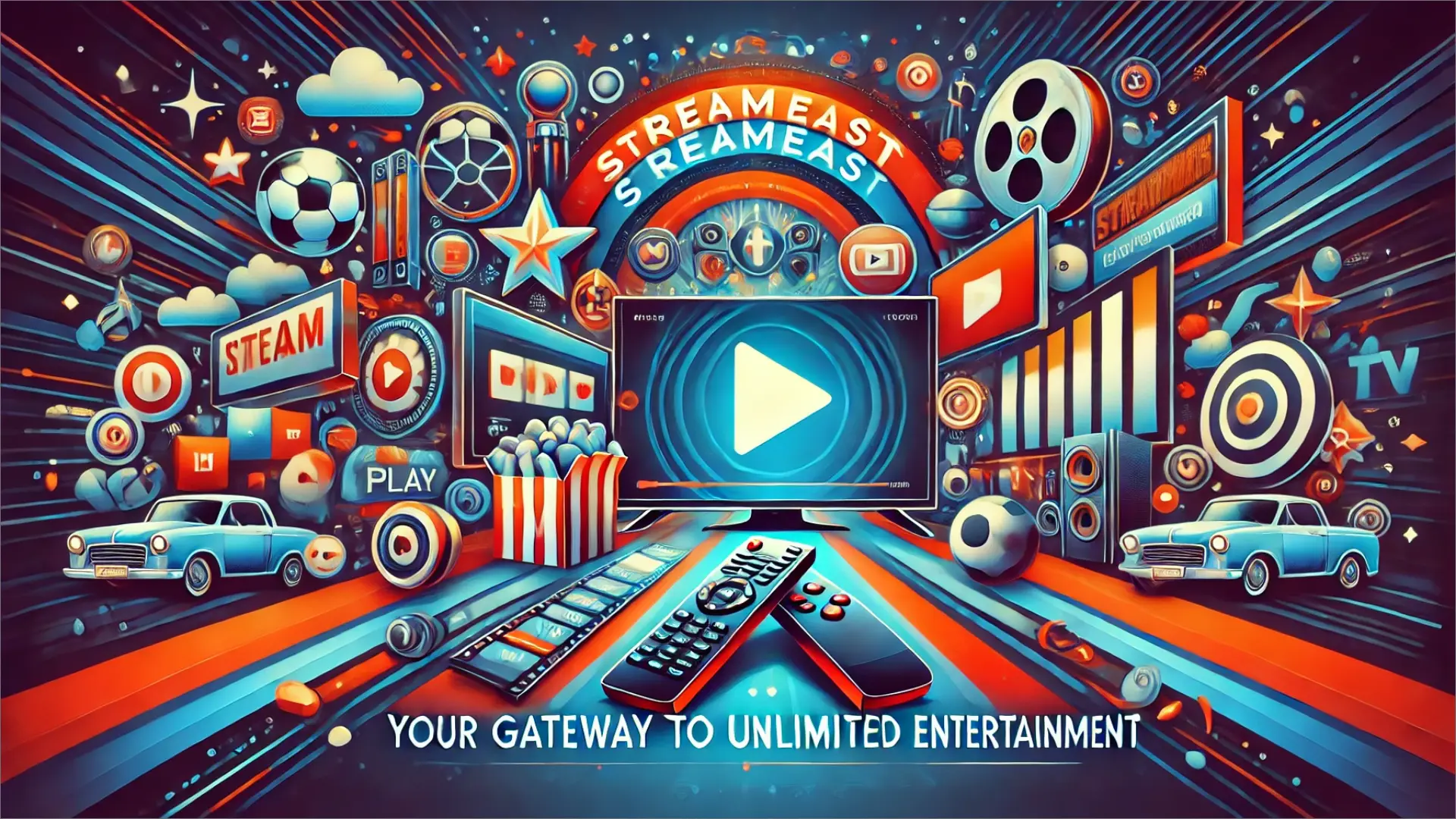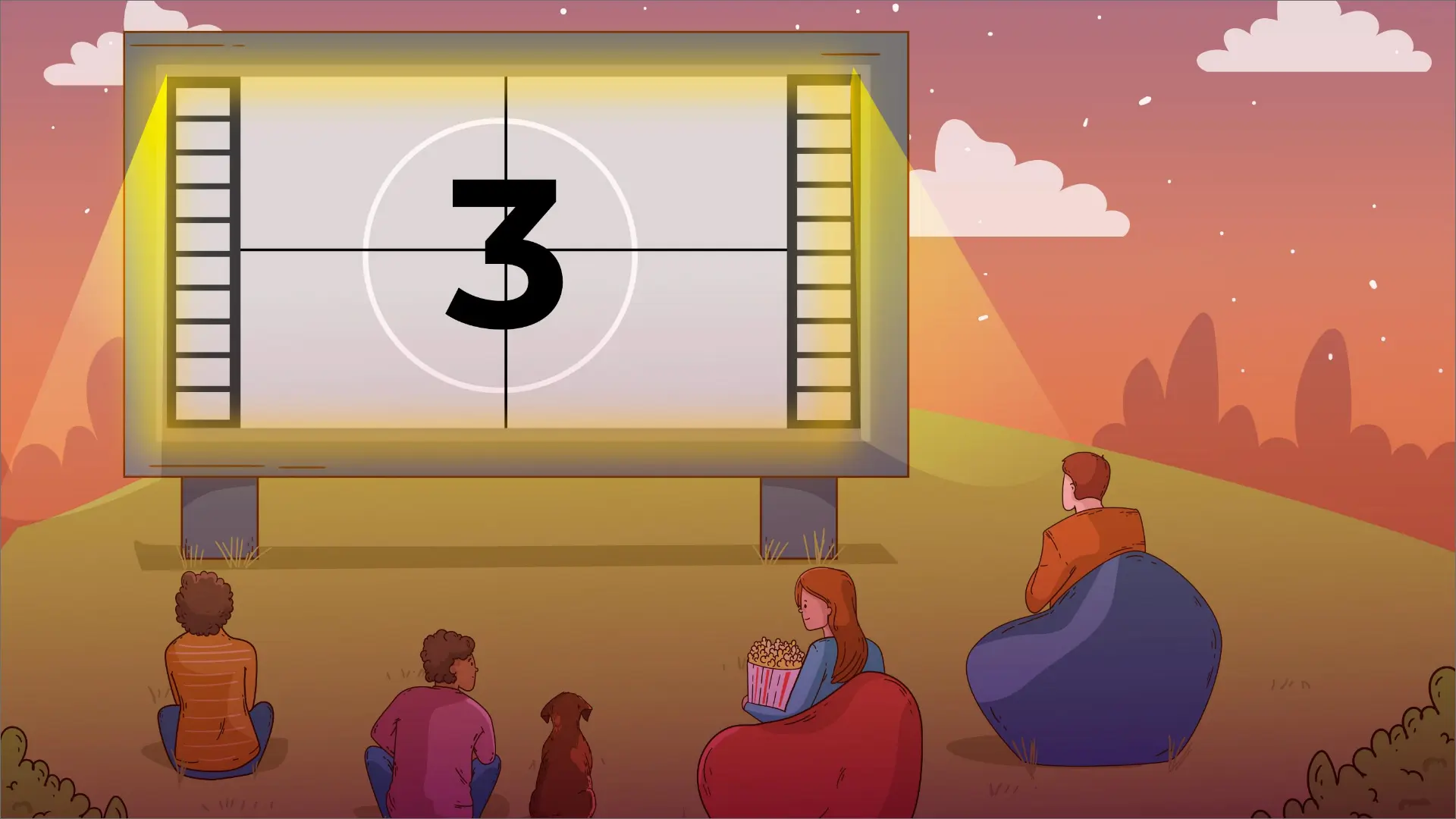How to Change the Background Color on Instagram Story?

I am sure you have come across good-looking Instagram stories and asked yourself, ‘How do I achieve that?’ Whether sharing later grams or reposting a humorous meme, customers can always edit the content to their preferences.
One of the best (but still the least known) hacks is regularly swapping your Instagram Story background color, and it is as simple as it gets. Here, we will explain how to change the background color on the Instagram story. Select a new color to make every picture unique.
Reasons To Switch The Background Color Of Instagram Story
The easiest way to alter your Instagram Stories is to change your background color; this can be useful to re-establish brand recognition, separate longer Stories, etc.
Remember: However, be very purposeful when making changes in the background. Backgrounds should include your content, fit your branding if applicable, and support the rest of the image.
i. Boost Your Aesthetic Appeal
Having a new background that is more attractive and noticeable in your Story is useful. A new background color in any shade, gradient, or pattern can improve the aesthetics of your Story and create a better experience for viewers.
ii. Build Brand Consistency
If you are using Instagram for personal branding or business, it is a great idea to change the background sometimes to maintain the brand image. This will build trust and familiarity each time potential customers see a similar pattern of visuals associated with your brand.
iii. Simple Story Segmentation
One can use the background to split longer Stories or to separate multiple posts, thus giving each part its look and feel. This assists the viewers in moving through the sequence of your content and avoids information overload.
Change The Background Color: When Creating A Feed Post
Active and strolling through the feed, they see something they would love to share on their Story. To repost a feed post to the Instagram Story, tap the Paper Airplane button and select the Story option from the list.
The general background color of the Instagram app is changed to one pulled from the image palette. It usually is a gradient or a solid color in their default color selection but it may not be the best. Here’s how to change your Instagram Story background color when sharing feed posts:
- Once you are in the Story editor and have the post or Story you wish to share, click on the Scribble icon, preferably at the top of the website.
- Select any of the marker tools. The first mode creates a solid background, while the third creates a semi-transparent one.
- Secondly, select the background color you wish to use on your site. You can choose a color from the list or click Dropper, which allows you to pick a color from the post or Story you are sharing.
- Once you have selected your preferred color, tap on the area with your pinky for a few seconds to set the new background color.
- Don’t hesitate to experiment with the current shade range of solid backgrounds and look for the best combination with the chosen style.
Top Tip:
Changing the background color on the Instagram story is exciting, but if you want it to be on top of the image, choose the highlighter instead of the pen tool. This will add a color overlay to your picture. For instance, you can choose the eraser icon to expose some parts of the image.
Engaging the followers, the eraser tool is perfect for teasing a new photograph or reel. They will be curious to see only a portion of the new post evident through the overlay.
FAQs - Chnage Background Color of Instagram Story
When the post or Story that you want to share is inputted in the Story editor, it is time to choose the Scribble icon on the menu bar. Select any of the marker tools. The first one is more suitable for a solid background, and the third one is more transparent. Next, select the color you wish to set as the background color.
Background Color Changer Tool | Photoroom
Photoroom is a great online free tool that helps remove backgrounds from photos and edit the background color.
Tap on the left for more options for capturing your story. Click on Create when you wish to create a new story without using a photo or video input. At the bottom of the screen, swipe left to select the option to type something, add a GIF or ask a question, among others.
Author