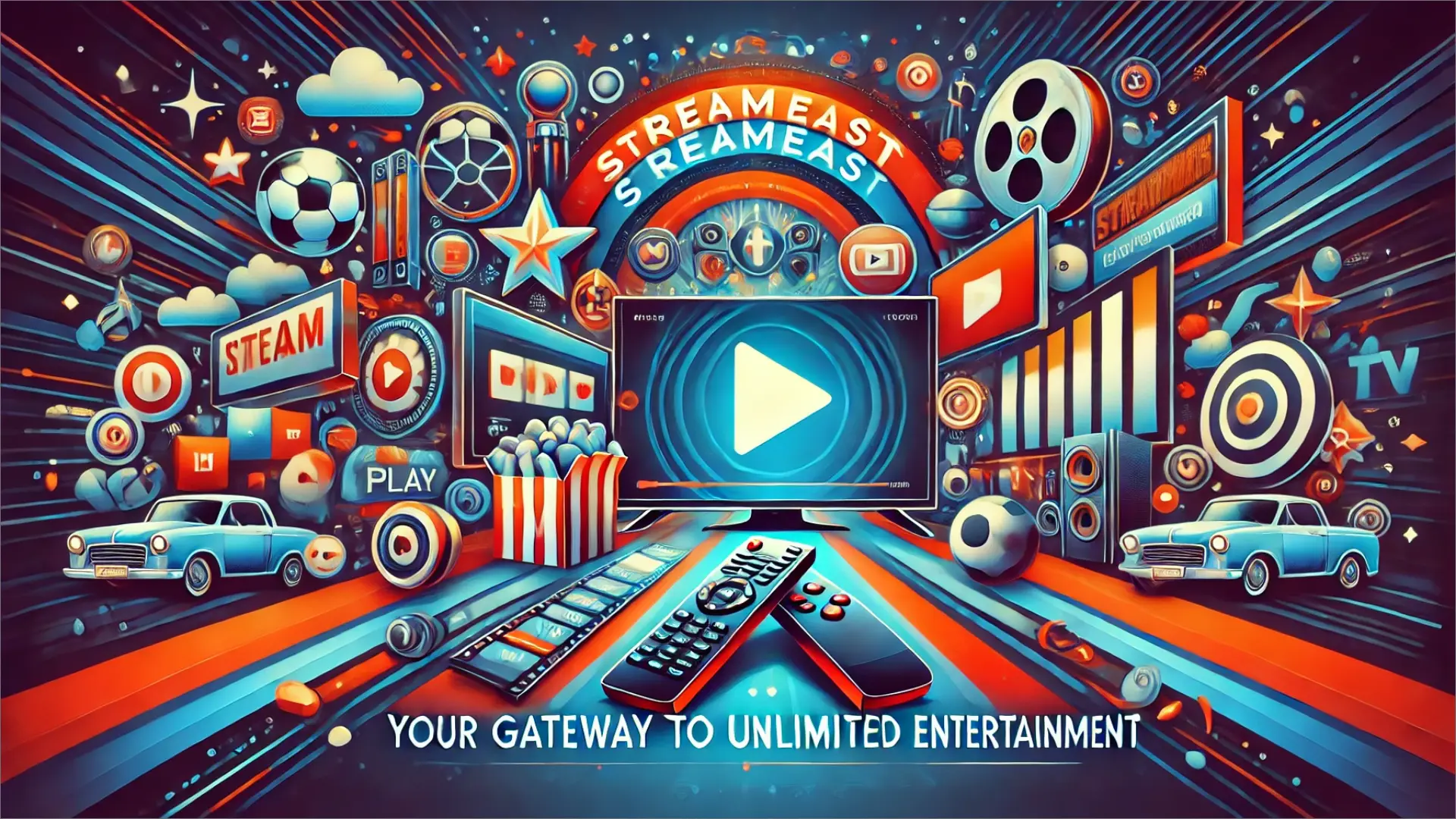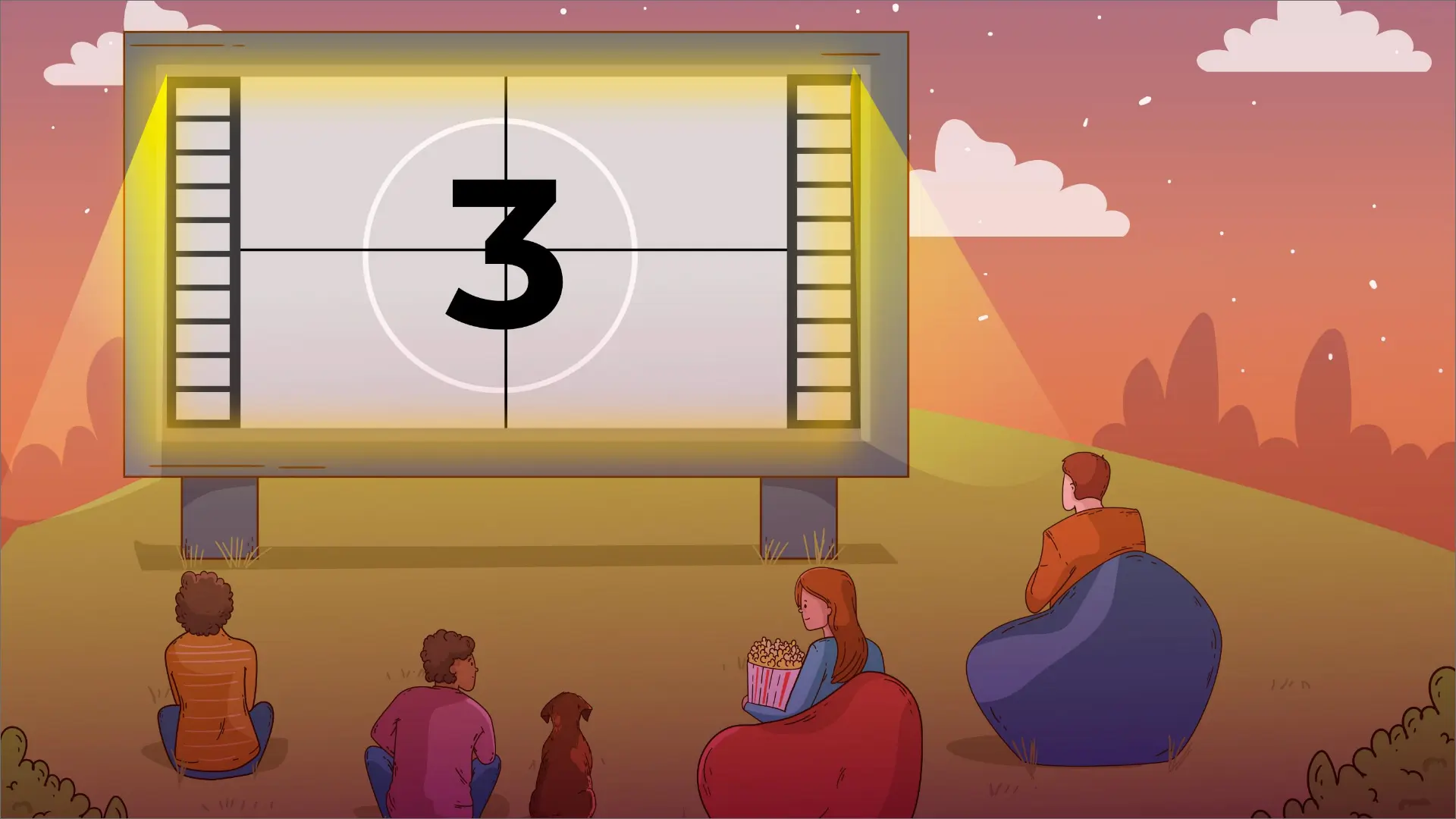How to Turn Off Vanish Mode on Instagram?

Are you curious to know how to turn off Vanish Mode on Instagram? It is not new; it has been used in Facebook Messenger and Instagram for several years. So, if users accidentally activate it, how can they disable it automatically?
It is relatively easy to turn off Vanish Mode on Instagram: After opening the chat, you have turned on Vanish Mode. Swipe up from the bottom of the screen and let go of the finger. This will turn off Vanish Mode for the particular conversation.
When Vanish Mode is disabled, the background of Instagram DMs will revert to white if the light theme is enabled. Plus, all seen messages will self-destruct as soon as Vanish Mode is disabled.
What Is Vanish Mode?
Vanish Mode is perfect for those concerned about privacy, but still, here are some things to remember when using it. First, it is switched on for all the messages that two users share if either activated it in the chat.
But it’s only activated for the chats that have already been created on Instagram, so messages can not be sent with random strangers in Vanish Mode. However, the feature is only selectable if the users are in an active one-on-one chat, not a group chat of three or more users.
Concept Of Vanish Mode
Vanish Mode lets you send messages that disappear automatically after the recipient has viewed them. If you turn on this feature in a private or group conversation, the messages you send vanish after some time. They disappear from the screen when the recipient has gone through them, and the chat ends. This security feature proves helpful when providing details that one doesn’t want to be around forever or saved for long.
Comparison to Snapchat’s Features
Instagram’s Vanish Mode feature is similar to Snapchat’s because Snapchat is famous for self-destructing messages. In contrast to Snapchat, where messages are erased once they have been read, messages in Instagram’s Vanish Mode remain visible until the chat is closed. While both Instagram and Snapchat deal with temporary messages, the latter provides slightly more opportunities to read them before they disappear.
Turning Off Vanish Mode on Instagram
Vanish mode on Instagram will enable sending messages that self-delete when the receiver views the message. However, if you want to disable this feature, keep your conversation area visible. This is doable on both Android and iOS platforms.
Turn off Vanish Mode In Instagram Android
- Step-by-Step Instructions for Android
- To begin with, tap on the Instagram app link that is visible on your Android device.
- Click the Messenger or DM icon on the upper right corner of the home screen.
- Choose the chat which you want to turn off Vanish Mode.
- Vanish Mode can be deactivated by swiping up the lower part of the screen in the chat or by tapping on the ‘i’ button at the top of the chat and switching off Vanish Mode.
How to Turn Off Vanishing Mode On iPhone
- Open the free Instagram application on your Apple iPhone.
- To view your direct messages, tap the Messenger or DM icon at the top right of the screen.
- Select the conversation that you’re currently using with the Vanish Mode active.
- Like Android, you can swipe up from the bottom of the screen or even go to chat settings to turn off the Vanish Mode.
Vanish Mode Not Disabling
If you’re finding that Vanish Mode is not turning off when you swipe up, first double-check that you are following the correct procedure:
- For iOS: Tap the screen at the bottom and then move your finger up sharply until your finger leaves the screen.
- For Android: Pull up slightly and pause for a moment before releasing.
If the Feature Still Doesn't Disable
- Check for Updates: You must ensure that the app you are using is the latest version of the Instagram app.
- Restart App: Close and reopen the application to check whether the same problem will occur.
- If the measures mentioned and Vanish Mode are still on, you might try checking the Internet connection. Corrupt connections only sometimes allow the application’s features to function correctly.
Managing Privacy and Security
Hence, you need to learn how to deal with your privacy and security each time you use features such as Instagram’s Vanish Mode. This helps ensure that your discussions are private and your information is sufficiently safeguarded.
Ensuring Chat Security
To protect personal conversation, or as we previously mentioned, DMs, it is necessary to use the security measures of Instagram accurately. Vanish Mode helps extend privacy to your interactions by making messages vanish automatically once they have been read or when the conversation is left. To:
- Ensure you use the latest version of the Instagram app to enjoy some security enhancements.
- Make sure that the end-to-end encryption is on for messaging to ensure that only the two users involved in the conversation can read the messages.
Protecting Sensitive Information
This is because sensitive information is often shared through the platform. To share such information with only close friends or family, kindly use the Vanish Mode.
Final Words - Turn Off Vanish Mode on Instagram
The modern layout change mainly refers to Instagram’s Vanish Mode, which is essential for privacy-conscious users, and how to shut it down in direct messages. This guide is for those who want to know how to turn off Vanish Mode on Instagram by following the current layout. All the changes to the interface, which occur in the latest versions of Android and iOS, raise the issue of how to work with this feature to ensure that your messages remain unread in the chat history and your privacy options are optimal.
FAQs - Turn Off Vanish Mode on Instagram
If you want to stop using Instagram’s vanish mode, open a chat, swipe right once again, and then choose the ‘Turn Off Vanish Mode’ option. This will return Instagram to normal mode, where messages are still seen by other people.
However, it is easy to switch from vanish mode to normal mode on Instagram. In the chat, tell auto-type to turn on the ‘Vanish Mode’ and then turn off the mode. Do this to ensure that your messages remain seen and saved.
If vanish mode is not turning off, try deleting the Instagram app cache or reviewing your account settings. This is usually caused by app glitches or old app details.
Switching between Instagram’s normal mode and vanish mode is quite simple. While in the chat, use up and remove pressure or click the ‘Turn Off Vanish Mode’ option at the top of the screen. This will prevent you from deleting messages from the chat history.
Author